Save This Del.icio.us Page
Technician's Tool Kit
If you discover any links that no longer work or have questions, comments,
suggestions, or additions about this page, my site, or me, please contact
me. (To put another way, SUGGESTIONS ARE MOST WELCOME!)
Please note: I try to avoid posting beta software recommendations - it may
happen from time to time, but for the most part I don't do it. Also, any new
or updated entries since the last update will be noted with and graphics.
If there is less than 7 days between updates, then the items will remain marked
as new or updated.
CONTENTS
- Introduction
- Physical Tools

- Hardware Devices & Diagnostics
- Malware Tools

- Recovery Tools
- Security Tools
- Networking Tools & Utilities
- Management Tools
- Migration Tools
- Other Resources
- Spares
- Supplies
- Subscriptions

- Web Sites
- Free Software
- Notably Missing
- Credits
- Disclaimer
INTRODUCTION Contents
Every so often someone asks what a technician should have in their tool kit.
Well, for the past three years or so (as of this writing), I've been an independent
consultant who services a variety of home and small business systems. In that
time, I've found various tools that help make me more effective and more accurate
at maintaining, installing, and deploying computers and computer technology.
CAUTION. Familiarize yourself with it.
Technologically, I'm VERY conservative. NEVER delete things you can avoid
deleting. If you have to delete, make an image of the system. I've seen malware
that incorporates itself so tightly with the system that trying to remove
it causes a reboot loop. I've seen instances where you (or the client) THINKS
they have everything backed up, you format, and then you and the client realize
their outlook data wasn't stored in the "My Documents" folder and
was, therefore, LOST. When doing any major update - INCLUDING WINDOWS UPDATES
- perform a system
state backup to preserve the state and allow you to restore it if necessary.
Imaging could be even better.
The list below includes all the tools that I use and some additional commentary
such as when to use them and comments on alternatives or why a particular
tool is, in my opinion, better than any other I've come across. Some may be
listed in areas that might fit into other areas - I chose the area I felt
most appropriate. It's also important to note that my toolkit may deviate
from yours. If you're more a cable installer and never deal with Windows,
you won't have a need for many of the Windows related tools below. Likewise,
if you are more an administrator type that doesn't work with hardware much,
except for determining if something has failed on your server, you might not
need tools such as crimpers and supplies like RJ45 connectors. But I'm a generalist
and cover a wide area. So these are the tools I use (or feel I need if I don't
already have) to make my life easier and to facilitate my ability to repair/install
computers and networks without having to "run out" and pickup supplies
or order parts and wait for them to be delivered.
One thing to note - new software appears daily - more often even - and so
it's quite possible there's something new I don't know about and you do. If
you see something not listed below that has made your life easier, I would
appreciate you dropping me a note so I can consider including it here.
Now, when you get to the end of this, you may be wondering, "how the
heck am I going to get all this stuff into my car?!?!" Good question.
I'll admit, I drive a car, not a truck or a van, and it can be a tight squeeze
- and I don't even have everything I'm recommending below. What I'd suggest
doing is creating three to four tool/parts boxes. Put all the expensive stuff
in one that you take in at night (unless, of course, you have a garage). And
if you don't have a car, prioritize. Software is fairly easy to carry... hardware,
not so much. Take the things you use 80% of the time. Leave the things that
are "just in case".
Finally, all pricing and information (such as web sites and features, when
appropriate) is believed accurate at the time of inclusion on this page. When
possible, I will update such information, especially if someone informs me
it is no longer accurate. So if you see something out of date, say
something!
PHYSICAL TOOLS Contents
These include your screw driver, laptop computer, crimpers, etc. Some of
the items below can be cheaper when purchased in kits. The small 12 piece
kits are usually the cheapest and contain most of the tools you'll likely
need about 80% of the time or more.
- Laptop Computer - $380 to $3000 - Buy RAM. LOTS of RAM. I would
recommend a dual core, 64-bit CPU with advanced AMD-V or Intel-IVT virtualization
technology with at least 2 GB of RAM, as large and fast a hard drive
as you can find, a dual layer DVD burner, and, if possible, firewire. Why
so much RAM? I've hinted at it already - you'll want to run virtual computers
on your primary system. This will allow you to have access to various operating
systems and technologies from your laptop, even if the client doesn't have
them on site. For more information on buying a laptop, see my tip on buying
a laptop. In addition, though it can be difficult to pack all this into
a small form factor, in general, the smaller, the better.
- Crimpers - $10 to $50 - capable of crimping RJ11 and RJ45 connectors.
Fancier ones may do more, but I rarely find myself using them for anything
other than crimping RJ11 and RJ45 connectors.
- Wire Strippers - $2 to $10
- Phillips Head Screwdriver - $2 - Standard size #2 (See comment
at the end of the list)
- Flat Head Screwdriver - $2 - Standard size (See comment at the
end of the list)
- Torx Screwdriver - $3 - I don't recall the exact size, but it's
a common one, T10, T15, or T25.
- Soldering Device (and solder) - $10 to $40 - Honestly, I haven't
used them in years, but it's not very expensive and I can envision circumstances
where it might be useful.
- Nut Driver - $3 - both 3/16 and 1/4 sizes.
- Three Prong Parts and Chip Retriever/Extractor - $2 - These things
are usually included in small computer tool kits. These are the things that
look like a syringe with 3 thing metal prongs at the end that come out when
the button at the top is pressed (Most people usually wonder what these
strange things are). They can be handy (like tweezers) in recovering dropped
items.
- Tweezers - $3 - Optional, but can be one of the easier ways to
remove jumpers and pick up dropped screws in cases.
- Pliers (Variety) - $3 to 20 - Get a variety of sizes and lengths
- needle nose, curved nose, etc.
- Set of Small Screwdrivers - $8 - These are the ones you might use
on eye glasses and slightly larger. In computers, you'll typically use them
on things like laptops.
- Hammer - $5 to $10 - Every now and then something gets stuck. It's
good to know you can bang it out if necessary (note: I do not use one frequently,
but I think it's important to have handy, just in case).
- Pair of Hemostats - $4 each - "They're not only very handy
for reaching down and retrieving that dropped screw, but they can also be
an extra "set of hands" to hold onto small parts (especially if
you're soldering), and also make an effective heat sink when soldering."
- gbaughma, tek-tips.com
- Staple Gun - $10 to $50 - Something that supports curved "staples"
- I use these for securing cables or cable ties to walls, ceilings and other
structural objects.
- Tape Measure - $5 to $15 - How long did you need that cable?
- Flashlight - $1 to $15 - You really don't need anything fancy,
but I used to use my Nokia cell phone with LED flashlight - it was great...
Now I'm stuck with ye olde "D" battery powered flashlight.
- Small Mirror - $2 to $10 - I especially like the ones that have
an extending handle and adjustable mirror on the end (like a small dentist
mirror).
- Punchdown Tools - $40 to $65 - Get one with both a 66 and 110 blade
and possibly a second one with a BIX blade. Those have been the most common
punchdown tools I've used.
- Pen and Small Pad - $2 - "How many times have [you] been
some place trying to find a working pen or something to write on to get
a BIOS revision number or settings in BIOS if you need to reset? Frustrating
if you can't find a pen or a piece of paper to write on!" -ArizonaGeek,
tek-tips.com.
An excellent point, I might add.
 Leatherman or Swiss Army Knife or similar - $10 to $60 - When you forget the toolbox in a car or back at the office, one of these handy little devices can save the day - especially when opening those thoroughly sealed platic containers.
Leatherman or Swiss Army Knife or similar - $10 to $60 - When you forget the toolbox in a car or back at the office, one of these handy little devices can save the day - especially when opening those thoroughly sealed platic containers.
There are many different options for screwdrivers, many using changeable
bits or some other mechanism to incorporate more than one driver head onto
a device. The only one I've really found useful is the W6 driver by Wilton
(Professional #29003). Unfortunately, I don't know any place that sells them
any more. Amazon
has the product listed, but unavailable. I have several (sorry, none for sale),
and they have been great for me over the years. Maybe try e-bay.
HARDWARE DEVICES & DIAGNOSTICS
Contents
Diagnosing hardware requires a bit of common sense to determine that it's not a software or especially a driver issue. But you'll also find it necessary on occasion to run diagnostics to confirm a part is, in fact, defective.
- Ultimate Boot CD - Free - www.ultimatebootcd.com
- This CD contains a wide variety of hardware diagnostics and even some
software tools. It's updated periodically, so check back for new versions
(I usually look once every 3 months or so).
- Power Supply Tester - $20 - One that I recently found that looked
quite useful is made by Ultra, part number ULT31553. (Note: I do not currently
own nor have I ever used this device).
- RAM Tester - $300 to $5000 - These are EXPENSIVE. I don't have
one, but it's been on my wish list for quite some time.
- Cable Tester - $20 to 200+ - In general, unless you expect to be
working with coaxial cable or fiber, a cheap one should suffice, provided
it can test cables using RJ45 connectors.
- Multimeter - $20 to $200+ - Used in checking voltage levels. I
find I use this surprisingly often.
- Wire Tracer - $110 - The ones I most often see are "fox and
hound" models, for
example.
- Floppy Drives - $5 to $50 - You never know when you'll need a floppy
drive. Considering their cost, I strongly recommend keeping one with you,
just in case. A regular internal model can be purchased for as little as
$5 while a USB external drive can run $30 to $50. As useful as a USB drive
is, some systems can't boot off them, so an old style drive can be useful
to have.
- SATA/EIDE USB Adapter - $20 to $150 - These are like enclosures
without the enclosure. If you come across a failed windows install and you
need to recover data, one way to do it is to connect the drive to one of
these devices. You can also use it as emergency storage or a place to stick
an image if you need to make one, in conjunction with your spare hard drive(s)
- see below. I love these things and use the ones I have frequently.
- Network Hub - $30 to $100+ - This is NOT a switch. You want to
keep a hub handy. If you need to sniff packets on a wired network, switches
won't work for that. Hubs, that essentially broadcast the data to every
port of the device, is what you need to use. In most cases, a simple 4 port
hub should be sufficient.
- RS232 Serial Cable - $5 to $20 - for use in connecting to terminal
ports of routers and switches and other devices with serial based terminals.
- HDTune - FREE - www.hdtune.com
- Get performance and S.M.A.R.T. data for your systems hard drives.
- Ranish Partition Manager - FREE - www.ranish.com/part
- An old but free partitioning tool. Frankly, I wouldn't try it except if
all other tools failed. I keep it with me on my CDs because it's free and
small.
- USB Flash Drives - $6 to $80 - I always carry a couple - and with
them being so inexpensive nowadays, I recommend you do to. They're great
for quickly copying off a crush dump file or transferring a service pack
to a system with a bad CD drive.
- KVM - $20 to $500+ - Ok, now I may be getting a little overkill
here. But, I've used my spare 8 port KVM at one client site, in conjunction
with Darik's Boot and Nuke (DBAN - see below) to wipe several systems at
once. This was very handy - I was able to make several DBAN CDs, boot from
them, and using one keyboard, mouse, and monitor, wipe 8 boxes simultaneously.
I will admit, I don't keep this in my car. It's usually in a closet waiting
to be used. And the more ports, the more effective you can be (but also,
the more expensive it can get).
- RJ45 Coupler - $5 - While they shouldn't be used in production
as they can degrade performance, I carry one with me so I can extend the
length of a cable if necessary when using my laptop.
- Driver Backup Software - FREE - I wasn't quite sure where to put
this, but this seemed as good a catagory as any... I've never used them,
but it doesn't mean they can't be a good idea. There are two noteable products
you might want to try - Driver
Max (works on Vista and XP) from Innovative
Solutions and Driver Collector (Works on 9x and Me, and apparently XP;
author unknown, available through links in this
little review). Both tools are free downloads.
MALWARE TOOLS Contents
In my experience, most products (if not all) will fail to clean an infected
computer. Viruses are easy... spyware, adware, root kits, and other malicious
software can be a nightmare, especially if the computer has been run with
administrator privileges. LEARN HOW TO PROPERLY USE A COMPUTER! Then accept
that sometimes, some programs will still require administrative rights to
run. But when it comes to cleaning an infected computer, it can be impossible.
You have to decide "How long will I work on this before a reinstall would
be the least costly option?" I'm sure I can fix almost any system with
enough time... but how does spending $3000 on twenty billable hours at $150
an hour prove to be an appropriate solution when a new system can cost $500?
Properly configured networks will be easiest to clean - using an image to
restore the system to the point in time before the malware infected the machine.
But if you're still stubborn enough to want to try to clean it, you can try
all the usually suspects - Microsoft's Windows Defender, Adaware, Spybot,
etc. Or you can learn what Windows services and programs are necessary and
the files they use. Then go through task manager, the registry, and other
process listing tools to determine what should and what should not be there.
And remember what I said in the introduction - NEVER DELETE - RENAME INSTEAD!
Now, here are the tools I use when attempting to clean a system.
- Silent Runners - FREE - www.silentrunners.org - A .vbs script that
searches through the DOZENS of places in Windows where programs can start
from and lists everything that starts up. Most things with a [Null] as vendor
will be bad (but not necessarily all!).
- Ultimate Boot CD for Windows - FREE - www.ubcd4win.com
- This CD is created by you - and it's customizable by you, which makes
it even better. It uses a Windows XP Service Pack 1 CD or later (not sure
above Vista CD Compatibility) to create a CD that boots up into a Windows
type of environment. The CD includes dozens of utilities for malware, diagnostics,
and basic work (such as web browsing). It really is a great tool when you
have to recover a system.
- Windows Defender - FREE - For an active malware protection solution,
I prefer sticking with the horse's mouth. Even it cannot remove all malware,
but it seems pretty good at blocking new infections.
 Malware Bytes - FREE to 24.95 - www.malwarebytes.org - It seems to me most products simply don't work work. This is one of the few products I've found that I've actually seen work.
Malware Bytes - FREE to 24.95 - www.malwarebytes.org - It seems to me most products simply don't work work. This is one of the few products I've found that I've actually seen work.
RECOVERY TOOLS Contents
Recovering data can be tricky and is never a sure thing. If it's absolutely
critical, you may have to send the drive to a data recovery service, such
as OnTrack, listed below. When trying to recover data, NEVER recover the data
to the same drive it was deleted from. Restore it to another logical drive.
- Partition Table Doctor - $80 to $300 - www.ptdd.com
- This software has proven handy for me when dealing with a PC with a corrupt
partition table or one that you're trying to rescue from a Symantec product
(most likely, Norton GoBack). The free version can tell you what it will
fix and then you pay for it (and bill it back to the client - of course,
get approval first). See Also: BootMaster Partition Recovery immediately
below
 BootMaster Partition Recovery
- $30 to $80 - bootmaster.filerecovery.biz
- A less expensive competitor to Partition Table Doctor above, BootMaster
Partition Recovery runs off a boot disk whereas Partition Table Doctor
is a Windows program that can be run from BartPE-based boot CDs.
BootMaster Partition Recovery
- $30 to $80 - bootmaster.filerecovery.biz
- A less expensive competitor to Partition Table Doctor above, BootMaster
Partition Recovery runs off a boot disk whereas Partition Table Doctor
is a Windows program that can be run from BartPE-based boot CDs.
- ISO Buster - $50 - www.isobuster.com
- Helps you recover data from scratched and damaged CDs and DVDs, including
media that may have failed to burn properly when it was originally recorded.
- PC Inspector File Recovery - FREE - www.pcinspector.de
- Free undelete utility for attempting to recover otherwise permanently
deleted files on a Windows NTFS drive. (Should also work on FAT drives).
- OnTrack EasyRecovery - $90 to $1500 - www.ontrack.com
- File recovery software from a well known data recovery company. I don't
have a license for their software, though it too is on my wish list.
- WinHex - $100 (Professional License) - www.winhex.com
- Byte level (hexadecimal) disk editor. I've primarily used this to inspect
partition types, though recently it came in very handy when I needed to
edit a file and change network paths because the file's app wouldn't load
to let me change them.
- RAID Reconstructor - $100 - www.runtime.org
- "Recover data from a broken RAID Level 5 or RAID Level 0 Array.
Even if you do not know the RAID parameters, such as drive order and block
size, RAID Reconstructor will analyze your drives and determine the correct
values. You will then be able to create a copy of the reconstructed RAID
in an image file or on a physical drive." --From product description
on web site.
- GetDataBack - $70 to $150 - www.runtime.org
- Recover files when the data is no longer accessible due to formatting,
fdisk, virus attack, power, or software failure. Get everything back even
when the drive's partition table, boot record, Master File Table or root
directory is lost or corrupt. There are two versions of this, one for FAT
and one for NTFS. Today, it's more important to get the NTFS version, but
both would be desirable in your toolkit.
- Password Reset Resources - Usually FREE - There are a variety available.
Some are OS specific. Here's a brief list of tools you can use:
It's always a good idea to create a test network and try these once or twice
first so you can use them quickly and effectively on a client's system.
- Acronis True Image - $80 to $1000 - www.acronis.com
- Allows you to create disk images of systems. Could be used frequently
to backup a system prior to erasing it for reinstallation in the case of
a malware infection. Or could be used to image an existing system onto a
larger hard drive.
- R-Studio Tools - $30 to $1000 each - www.r-tt.com
- A series of utilities for data recovery in a variety of areas, including
corrupt and deleted data, imaging, office document recovery, and e-mail
recovery. While I have not used them personally, they do look like a potentially
useful package of utilities. Recommended by B. Small.
- Win9x & XP & NT MSBackUp File Format and Data Recovery
- FREE; donations accepted and encouraged - www.fpns.net/willy/msbackup.htm
- Utilities to recover data from old and/or damaged backup files. Have not
had the need to use them, but knowing they exist comforts me some. Would
recommend making a copy of the web page and downloading the files, just
in case it becomes unavailable (as many individual pages often do).
SECURITY TOOLS Contents
Security is a VAST topic with that covers many areas. The tools below include
software and utilities that help you review and monitor the network and spot
potential security problems. In most cases, it is up to you to know when something
is not normal and needs further review.
- Nmap - FREE - insecure.org/nmap
- Open source utility for network exploration or security auditing.
- N-Stalker - FREE - www.nstalker.com
- N-Stalker scans web servers to vulnerabilities that may allow an hacker
to gain unauthorized access.
- SNMPWalk - FREE - net-snmp.sourceforge.net
- Net-SNMP is a suite of applications used to implement SNMP v1, SNMP v2c
and SNMP v3 using both IPv4 and IPv6.
- SQLRecon - FREE - www.specialopssecurity.com/labs/sqlrecon
- "SQLRecon performs both active and passive scans of your network
in order to identify all of the SQL Server/MSDE installations in your enterprise.
Due to the proliferation of personal firewalls, inconsistent network library
configurations, and multiple-instance support, SQL Server installations
are becoming increasingly difficult to discover, assess, and maintain."
-- From SQLRecon description.
- Enum - FREE - www.bindview.com/Services/RAZOR/Utilities/Windows/enum_readme.cfm
- "enum is a console-based Win32 information enumeration utility.
Using null sessions, enum can retrieve user lists, machine lists, share
lists, name lists, group and member lists, password and LSA policy information.
enum is also capable of a rudimentary brute force dictionary attack on individual
accounts." -- From enum web site.
- Netcat - FREE - netcat.sourceforge.net
- "Netcat is a featured networking utility which reads and writes
data across network connections, using the TCP/IP protocol. It is designed
to be a reliable "back-end" tool that can be used directly or
easily driven by other programs and scripts. At the same time, it is a feature-rich
network debugging and exploration tool, since it can create almost any kind
of connection you would need and has several interesting built-in capabilities."
-- From Netcat web site.
- John the Ripper - FREE - www.openwall.com/john
- John the Ripper is a fast password cracker, currently available for Windows,
DOS, BeOS, and OpenVMS. Its primary purpose is to detect weak Unix passwords.
Besides several crypt(3) password hash types most commonly found on various
Unix flavors, supported out of the box are Kerberos AFS and Windows NT/2000/XP/2003
LM hashes, plus several more with contributed patches. (Essentially the
same intro as found on the web site, slightly edited).
- The Metasploit Framework - FREE - framework.metasploit.com
- "The Metasploit Framework is a development platform for creating
security tools and exploits. The framework is used by network security professionals
to perform penetration tests, system administrators to verify patch installations,
product vendors to perform regression testing, and security researchers
world-wide. The framework is written in the Ruby programming language and
includes components written in C and assembler. The Metasploit Framework
consists of tools, libraries, modules, and user interfaces. The basic function
of the framework is a module launcher, allowing the user to configure an
exploit module and launch it at a target system. If the exploit succeeds,
the payload is executed on the target and the user is provided with a shell
to interact with the payload." -- From Metasploit web site.
- Darik's Boot and Nuke (DBAN) - FREE - dban.sourceforge.net
- Great little utility for completely wiping a hard drive to help ensure
nothing is recovered after the unit has been disposed of.
- SomarSoft Utilities - FREE - www.somarsoft.com
- Three utilities that allow you to dump security, event, and registry information
to make it easier to analyze.
- PWDump2 - FREE - www.bindview.com/services/razor/utilities - Utility
that dumps the password hashes for Windows and Active Directory. Helpful
when doing password audits.
See also the Secunia Software Inspector under Web Sites below.
NETWORK TOOLS & UTILITIES
Contents
Tracking down network problems can be difficult. The following tools can
help you maintain your network and resolve difficult network problems.
- Wireshark - FREE - www.wireshark.org
- Network protocol analyzer. (Formerly Ethereal).
- NetStumbler - FREE - www.netstumbler.com
- With a compatible network card, NetStumbler will help you find access
points that are in the area. Great for confirming your client's access point
is, in fact, working.
- VNC - FREE - While I prefer using Remote Desktop for remotely controlling
and working on systems, for those systems that do not have RDP capability
(2000 Pro workstations, NT, Win9x systems), you can use a VNC variant. There
are currently three major versions available, TightVNC,
UltraVNC,
and the original, RealVNC.
- PuTTY - FREE - www.chiark.greenend.org.uk/~sgtatham/putty
- A free telnet/SSH client.
- DNS - FREE - www.lwcomputing.com/tips/static/dns.asp
- Yes, another of my pages. If you manage Windows networks, you really need
to understand how DNS works and affects your systems. This page is a collection
of links with basic recommendations for configuration. If you properly setup
DNS, you can avoid many intermittent and persistent problems.
- LookAtLAN - FREE - www.lookatlan.com
- "Allows you to monitor your LAN or your network in few clicks.
It is an advanced network monitor, that is easy to use and automatically
detects and analyzes your network nodes, including operating system. The
program can monitor the nodes and alert you of any changes (new nodes, offline
nodes etc.). The main window lists all available nodes and detailed statistics
and scan results are available for each individual machine, including a
real-time traceroute report, ping results, active services (open ports)
and more." -- From LookAtLAN web site.
MANAGEMENT TOOLS Contents
This can truly be the never ending category. There are hundreds, probably
thousands of utilities and programs available for managing your systems. These
are the ones I find myself using most frequently and that are easiest to obtain.
- PSTOOLS - FREE - Formerly a third party product, Microsoft bought
SysInternals in the summer of 2006 and has continued to make these great
utilities available for your use.
- Windows Resource Kit Tools - FREE to $250 - Most of the software
utilities are available from Microsoft. The books are a separate purchase,
available at most book stores, at least through a special order. Also, each
version of Windows has its own Resource Kit, so this can become very expensive
if you buy each.
- Partitioning Tools - $35+ - The standard seems to be Partition
Magic, but now that Symantec owns it (and even before then) I'm not a fan.
Instead I generally recommend Partition Commander by V
Communications. Another option is BootIt NG by Terabyte
Unlimited. Though I've never used it, I see many other professionals
recommending it frequently.
- OptimumX Tools - FREE - www.optimumx.com
- A collection of freeware tools for systems management. The one I use most
frequently is the command line tool to create a shortcut.
- SysInternals Tools - FREE - www.microsoft.com/technet/sysinternals
- These are a variety of tools from the same folks who originally developed
the PSTOOLS set of utilities. Included in this package are tools for File
and Disk management, Networking monitors and analyzers, Process utilities,
Security related utilities and more. I don't use them all, but I keep all
handy as I never know when one might become useful.
MIGRATION TOOLS Contents
One of the most challenging and time consuming tasks a consultant or administrator can undertake is a migration from one network or domain to another. The following tools can help ease the pain associated with such a migration.
- ForensiT User Profile Wizard 2.5
- $60 (Min. 25 Licenses) - www.forensit.com
- Great utility that will allow you to migrate user profiles from one domain
to another or from local accounts to domain accounts. Recommended by B.
Palafox.
- Swing It!! Technician Kit - $200 - www.sbsmigration.com - If you
work with Small Business Server, this is almost a must have. It provides
utilities and documentation for migrating and upgrading existing SBS systems
to new systems.
INFORMATIONAL TOOLS Contents
It can be important to track hardware and software installed on your clients
systems. The informational tools below will help you to catalog what your
clients have and make it easier for you to help them remotely and know what
they need when they upgrade (or what you need to put back when you recover
a system).
- System Information For Windows (SIW) - $75 (Tech License) - www.gtopala.com
- Great tool that consists of a single executable that can quickly provide
a report on the hardware and software installed on your systems, including,
for SOME software, the license keys used. I use this software on all my
clients computers to take a quick inventory and store it on my systems so
I can look information as necessary. The tool itself is free for personal
use, but the technician's version is VERY reasonably priced for a technician.
- Belarc Advisor - $1725 to $10,000 - www.belarc.com - Similar to
SIW above, only far more expensive. Free version for personal use only.
- SiSoft Sandra - $300 (Engineer License) - www.sisoftware.co.uk
- System Information and Benchmarking Tool, similar to the products above,
but with more benchmarking ability.
OTHER RESOURCES Contents
Maybe I should have listed these last, but I didn't. These are resources
that are not necessarily tangible but that provide a range of potential benefits.
- Become a Microsoft Partner - FREE (for Registered Level Partners)
- The Registered level of Microsoft Partnership allows you to purchase the
Microsoft Action Pack (discussed below in Subscriptions)
- Join an Organization - $0 to $1000+ - Organizations such as user
groups and independent consultant organizations can help you network with
others, especially others who may not have your skill set (more work for
you) or who have skill sets you need to provide a wider range of service
(more work for you). Some organizations, such as the Independent
Computer Consultant Association can help you find insurance and provide
you with templates for contracts for both clients and sub contractors.
- Boot Floppy Images - FREE - www.bootdisk.com
- Bootdisk.com makes available many useful system boot disks. I recommend
downloading them all and keeping them handy on a CD.
- Debugging Tools - FREE - www.microsoft.com/whdc/devtools/debugging/installx86.mspx
- These tools can help you analyze crash dump files to determine what may
have caused a systems stop error. They aren't always easy to read and sometimes
their probable cause may be misleading (it can be hardware even though sometimes
it may suggest a driver issue). If you have a bunch of dumps to analyze,
you might want to have a look at a script I wrote, available for you to
cut and paste from this
question on Experts-Exchange.com.
- Service Pack CDs - FREE - www.microsoft.com/downloads
- Make them yourself and be sure to include the most recent service packs
for all current and recent versions of Windows, Office, Exchange, and other
products you work with on a regular basis. You might also want to keep previous
versions handy as well. Service packs can be downloaded through Windows
Update or Microsoft Update, or through the link above (downloading through
Windows Update or Microsoft Update will generally NOT provide them in a
redistributable form).
- WinImage - $30 to $60 - www.winimage.com
- Great utility for imaging floppy disks. Can also create, open, and edit
ISO images.
SPARES Contents
You can't carry a spare of everything. But some things can prove VERY useful,
especially for those fairly cheap items that can go bad need to be replaced
on a client's system. Many of these parts you can dig up from retired systems
and parts purchased for upgrade/addition purposes. For example, retail hard
drives often come with EIDE 80 conductor cables and RAM can be removed from
older systems you don't need or use anymore.
- DVD-Writer - $30 to $75 - Make sure it supports DVD-RAM and Dual
Layer disks. You can carry spare CD-ROM/Writer drives and other variations,
but why bother when the DVD-Writer will support both and is so cheap? Don't
worry about quality too much. They are so inexpensive now, I recommend thinking
of them as a commodity object. If it fails, eat the $35 and buy a new one.
- SATA Cables - $3 to $7 - I'd recommend keeping two handy.
- EIDE Cables (40 conductor) - $3 - These are used with older EIDE
hard drives and most CD/DVD drives. I'd recommend keeping two handy.
- EIDE Cables (80 conductor) - $3 - These are used to connect EIDE
hard drives with ATA-5 or faster capabilities and the occasional newer DVD
or CD writer. I'd recommend keeping two handy.
- 120 GB EIDE Hard Drive - $50 to $500 - You can get more than one,
larger ones, or other interfaces such as SCSI, SCA SCSI, SAS, or SATA, but
I generally recommend having a 120 GB EIDE drive handy. The BIOS on some
"middle age" computers have problems properly recognizing drives
over 128 GB, so this will help you avoid that problem. Whether you have
the others depends on your client base and what they use. If none of your
clients use SCA SCSI drives, what's the point in carrying a spare... but
if half your clients use SCA SCSI, then it might be a wise idea to keep
one handy.
- RAM - $20 to $500 - The three most utilized types are DDR, DDR2,
and PC133. The newest and what comes with almost all new systems is DDR2
RAM. The sizes and types you choose to keep will vary depending on the equipment
your client base uses. (Note, if you primarily service servers, you'll likely
want to stock up on ECC RAM as most server class systems use this kind of
RAM. Non-ECC is often used in desktop PCs and workstations.
- Network Card - $10 to $75 - Keep a wired PCI card, a Wireless USB
device, and wired USB device handy.
- Graphics Cards - $5 to $75 - Nothing fancy, but for testing purposes,
I would ideally keep one AGP 2X, one AGP 4X, one PCI-X, and one PCI graphics
card. I had a client last year with a problem with their graphics card.
It was useful having a PCI card nearby to confirm it was a problem with
the AGP graphics subsystem.
- Network Switch - $15 to $200 - Get as many ports as you can comfortably
afford to have on a spare (the more ports, the more expensive). If you have
a switch die at a client site, you'll have one to put in temporarily.
- Keyboard - $5 to $20 - They are cheap and useful to keep as spares.
Make sure the one you get supports both USB and PS/2.
- Mouse - $5 to $20 - They are cheap and useful to keep as spares.
Make sure the one you get supports both USB and PS/2.
- USB Hub - $15 to $40 - Can be handy if you need to attach more
devices than your laptop has ports or if a client finds they need more USB
ports on their system. Easy to replace, but handy to be able to just throw
it in production without having to come back or tell the client to get it
themselves.
- USB Cables - $5 to $10 - Keep at least one of each common connection
type.
- CD/DVD Internal Audio Cables - $3 - As with most parts, I try to
keep two on hand.
- Jumpers - $0 to $5 - Again, I usually collect them from old systems.
Make sure you keep various sizes - for example, the really tiny ones used
on SCSI hard drives as well as the standard size.
- Power Supply - $25 to $100 - Depending on what kind of systems
you work on, it may not even be appropriate for you to carry one as a spare,
but if you work on a lot of white box systems (or systems that can accept
generic power supplies), I would recommend carrying a spare. Make sure the
wattage is appropriate.
- Power Cords - $0 to $10 - I accumulate so many of these it's insane
- I could make a movie - Power Cords on a Plane! But seriously, while you
may accumulate them, client sites can too often be short on them. Keep a
couple in your car for emergencies.
- Assorted Power Cable Adapters - $1 to $5 - I'm referring to those
that can, for example, split a single connector into two, convert a floppy
connector to a more standard hard drive/CD drive connector and the like.
It's VERY annoying to be trying to install another hard drive only to realize
there are no more connectors from the power supply that fit!
- Fans - $3 to $30 - Carry at least one spare 80 mm system fan. Also,
spare CPU fans for the processor types you work most frequently on.
SUPPLIES Contents
The following are supplies you should always have handy. One time, I was
meeting with an associate at a diner. My laptop wireless was getting a very
weak and intermittent signal. So I ran out to the car, quickly made a cross-over
cable, and he shared his phone's GPRS internet connection with my PC through
our network ports. It wasn't fast, but it worked.
- Network Cable - $25 to $200 - Category 5e or better network cable.
I would recommend keeping at least 50 feet handy, if not a spool or box
with more.
- RJ 45 Connectors - $.15 to $.50 each - I usually try to keep 20
connectors or more handy. If I expect to do much cabling work, I might increase
this significantly.
- RJ 11 Connectors - $.10 to $.50 each - Not much of a demand for
these anymore. I usually keep about 10 in my tool box and rarely use them.
- Multi-colored Tie Wraps - $2 to $10 - Keep a generous quantity
in multiple sizes. Very useful for keeping your cables neat.
- Cable Labels - $5 - These are usually numbered stickers you can
affix around the cable jacket so you know which cable is which.
- Blank Media - $.25 to $50 - Keep a variety of media handy in limited
quantity. I try to keep multiple brands (occasionally you'll find one brand
doesn't work well with a recorder) of about 5 blank DVDs, CDs, and floppy
disks. And don't treat RW media the same - RW media, while still widely
readably is LESS compatible than write-once/read only media.
- Compressed Air - $4 - Very useful for cleaning out dusty systems.
But be kind, do this outside or at least in conjunction with a vacuum cleaner
(you might want to add that to your list, a small portable electric (non-rechargable
- they suck and not in the good way) vacuum.
- Batteries - $2 to $10 - Keep a supply of spare batteries for all
your devices that use them. If you have a fox and hound cable tracer, then
you will likely need at least two spare 9-volt batteries (you'd be surprised
how often you forget to turn one off).
- CMOS Battery - $5 - They don't die often and so I admit, I don't
actually carry a spare... but if you wanted to be truly prepared, it's a
cheap investment that your bound to use some day.
- Power Strip - $3 to $30 - Never can tell when these will come in
handy. Client needs to plug in a bunch of things to one outlet and doesn't
have an extra power strip... or you need to plug a few things in while at
a client and need more outlets, either way, good idea to have one. Note
your fire codes in the area as well - using more than one (daisy chained
together) can be a violation.
- Extension Cord - $3 to $10 - You can always use it for yourself,
but sometimes you might find a client could really use one. Keep it handy
and replace it when you need to. And make sure it has a ground plug (3 prong
outlet). Just be aware of fire codes - in some cases, extension cords may
not be appropriate as permanent solutions.
- Assorted Screws - $0 to $10 - I usually collect them from old systems.
- Wall Plates and Jacks - $2 to $5 each - If you do a lot of cabling
work - or at least know how to wire a Cat5+ jack, you might want to carry
a few spares, just in case. Include External mounting boxes as well as regular
wall plates.
- Thermal Compound - $3 to $10 - Used when applying/re-applying cooling
devices to CPUs to help ensure effective cooling/heat transfer.
- Electrical Tape - $2 - In theory, you shouldn't need it or really
use it for it's obvious purpose- computer cables that fail should just be
replaced... but it's good at taping cables together when you need to use
a pull line or something.
- Duct Tape - $4 - Do I have to elaborate on the uses? This can be
incredibly useful at unexpected times.
- Assorted Size Heat Shrinkable Wire Splice Sealant - $4 - Just saw
this stuff... again, in general, I wouldn't use it, but for $4 and me being
the amateur electrician I am, it seems kinda cool... of course, you'll need
a heat source to make it work effectively.
SUBSCRIPTIONS Contents
Strictly speaking, you won't need these in the field, at least not too much. But they are very useful in learning and in reference and research for issues encountered in the field.
- Wireless Broadband Card and Service - $0 to $250; $40 to $80 Monthly
- This can be extremely useful if your client's internet connection is experiencing
problems. In addition, this can provide extra security for you and your
clients if you rely on using this instead of public WiFi hotspots.
- Windows IT Pro - $25 to $50 - www.windowsitpro.com
- Depending on subscription length - Magazine with great articles for implementing
Microsoft technologies - when I left my day job to be a consultant, it was
the only magazine I paid to subscribe to. Several of the products listed
here were first brought to my attention in this magazine, including several
of the security utilities and System Information for Windows.
- Microsoft Action Pack - $300 - Up to 10 client licenses for your
business to use IN PRODUCTION. If you need to run server in your business,
this is a great package Microsoft offers. Only available to Microsoft Partners
- see Other Resources above.
- Microsoft Developer Network (MSDN) - $200 to $5500+ - msdn2.microsoft.com
- Through a variety of subscription levels, MSDN provides varying levels
of access to Microsoft's resources for developers. Some levels include testing/development
licenses for most Microsoft software.
WEB SITES Contents
The following web sites are resources you should keep handy as they can prove quite useful in tackling problems and keeping your software up-to-date.
- LogMeIn Rescue - $1188 Annually
or $129 Monthly - www.logmeinrescue.com
- Technician to Client remote control services. Provides for remote control,
whiteboard, chat, "laser pointer", remote reboot with reconnect
(including reboot to safe mode with networking), file transfer, and session
recording.
- EventID.NET - Free (but limited) to $24 Annually - www.eventid.net
- Provides a great reference source for the various event IDs found in your
Windows Event Logs with real world suggestions for resolving the issues
as well as links to documents available at Microsoft and on other web sites.
- Secunia Software Inspector - FREE - secunia.com/software_inspector
- Free online scanner that detects insecure versions of various applications
installed, verifies all Microsoft patches are applied, provides information
for resolving issues found, and runs entirely from a web browser.
- DNS Stuff - FREE to $36 Annually - www.dnsstuff.com
- Handy utilities to test the status of your public DNS configuration, including
information on your mail server and it's configuration.
- Online Services Listing at LWComputing.com - FREE - www.lwcomputing.com/onlinetools.asp
- Listing of various online tools for anti-virus and security testing. Mostly
for home users.
- Experts-Exchange.com - FREE to $13 monthly - www.experts-exchange.com
- There are many places on the internet to go looking for help, but what
makes this so unique is it's combination of notifications to other experts
that a question has been asked and the use by many experts of a graphical
tool to monitor questions all over the site as they are posted. The result?
You'll probably have a short wait to at least the first comment whereas
other services could take hours or even days before someone who can help
responds. (Free if you share your knowledge and answer a minimal number
of questions on a regular basis).
- SmallBizServer - FREE (limited access) to $120 annually - www.smallbizserver.net
- If you manage a Small Business Server or few, this site has many great
resources for making sure you get it right and resolve issues that may arise.
 ReImage - $13.90 (in 10 pack) to $149 monthly - www.reimage.com - Online service that can analyze and repair many registry, corruption, and malware issues with Windows XP systems. At the time of inclusion on this list, it only supports XP systems. The monthly plan includes reports while the individual and multi-pack subscriptions offer undo capabilities that, if the process is unsuccessful, "refund" your incident with the undo. In my experience, it usually helps and probably in two out of three instances, it will completely resolve the issues.
ReImage - $13.90 (in 10 pack) to $149 monthly - www.reimage.com - Online service that can analyze and repair many registry, corruption, and malware issues with Windows XP systems. At the time of inclusion on this list, it only supports XP systems. The monthly plan includes reports while the individual and multi-pack subscriptions offer undo capabilities that, if the process is unsuccessful, "refund" your incident with the undo. In my experience, it usually helps and probably in two out of three instances, it will completely resolve the issues.
FREE SOFTWARE Contents
For You
There are some programs you should be aware of that can help you manage a
client's environment or your own. Below are some programs and utilities that
really don't make much sense for the average home user or small business to
implement on their own, but you might find they help you help the client -
or just yourself.
- SpiceWorks - www.spiceworks.com
- IT management software that's free, can (to some extent) inventory and
report on your company's hardware and software, monitor and help troubleshoot
problems, and even help you run the helpdesk. Easy with a 5 minute setup
for most systems and no agents, device, or time limits.
- Nagios - www.nagios.org - Open source network monitoring and alerting
software. Calling this complex would be like calling War and Peace a "light
read" - but if you have the time and patience to learn it, it can be
a great utility to help you stay ahead of client outages.
For Your Clients
Sometimes, my home user clients need Office. Or an Anti-Virus program.
Or something else. So I try put together a CD (set - or DVD) with a variety
of freeware that I can give to my clients. I always keep a set with me. Considering
the CDs and/or DVD media costs, I consider this a low cost way of generating
good will. All the software below is FREE for non-commercial use. Some
may have additional restrictions and I before passing these along to clients,
make sure YOU have read the license agreement and understand what you are
recommending. I also recommend trying them out yourself. And just because
you don't like them or find them difficult doesn't mean you shouldn't include
them (GIMP is a beast to figure out, but a less computer literate friend of
mine tried on Linux and loved what you could do with it).
- OpenOffice.org - www.openoffice.org
- Great open source office suite with excellent (but not perfect for some
businesses) Microsoft Office compatibility. If your clients are not heavy
MS Office users, they might appreciate the cost and usability of this suite,
which includes Calc (Excel-like Spreadsheet), Writer (Word compatible Word
Processor), Draw (A graphics and drawing program most closely resembling
Visio), Base (A database program), Impress (a PowerPoint compatible presentation
program).
- Firefox - www.getfirefox.com
- Great free web browser that is the second most popular on the internet
(next to Internet Explorer) and because it doesn't support ActiveX, is generally
safer to use than IE (though nothing is completely secure).
- GIMP (The GNU Image Manipulation Program) - www.gimp.org
- An open source photo editing program with many advanced features.
- Antivirus Software - Free for non-commercial use products include
AntiVir,
Avast,
and AVG.
Personally, I always recommend a purchasing a product - for corporate use,
I recommend McAfee Enterprise, NOD32, or Kaspersky, usually in that order.
For home use, I suggest NOD32 and Kaspersky.
- CutePDF - www.cutepdf.com - Free PDF creation utility that does not include any watermarking or other tagging that PDFs were created using a free version.
- Scribus - www.scribus.net
- Open source page-layout software like Adobe InDesign, PageMaker or QuarkXpress
(note: last I checked, Scribus could not open files saved using InDesign,
PageMaker, or QuarkXPress).
- Linux - If you're not familiar with Linux, I find it a fantastic
thing that is sadly, just not ready for prime time. In time though... Microsoft
beware. I'm not a linux expert, but I very much respect its abilities and
the software available for it. On older versions of Knoppix, you can find
a program called KStars - an amazing astronomy program that, when the opportunity
arises, I show to my clients. Since Knoppix runs entirely off the CD, there's
nothing to install and they can try it at will. In addition, if their system
dies, they can use it in an emergency to access their data and get the computer
running on the internet for webmail and browsing.
- Codecs - The three most popular codecs not included with Windows
are DivX,
XviD,
and AC3
audio. These codecs are used frequently in AVI video files. I usually download
these and include them on my client software CD. One important note: I avoid
codec packs. They have a nasty habit of installing malware and if not that,
I've also had a few codec packs corrupt Windows Media Player, which in turn,
corrupts MOST other video players. In short, install what you most likely
need, not everything on the planet.
- Audacity - audacity.sourceforge.net
- Audio editor and recorder.
- FTP Utilities - There are several free utilities outside of the
included Windows command line interface (CLI) FTP. Two that I include on
my CDs are CoreFTP
and SmartFTP.
NOTEABLY MISSING Contents
The following is a list of some otherwise popular tools that I simply have not found effective.
- HijackThis - Something people frequently point to for diagnosing
malware infestations, I find that it's never quite that accurate. If you
simply learn to recognize common processes and track down others you're
not immediately familiar with, this software will prove largely ineffectual.
In addition, SilentRunners does a great job of presenting what is installed
where. I simply don't trust HijackThis to report everything that SilentRunners
does. Perhaps one day I'll do a test...
- Adaware, Spybot, other common anti-spyware products - As I mentioned
above, in my experience, these products are great at spinning their wheels.
They will detect things and be unable to clean them. Or they won't detect
them at all. Knowing what should be running and what shouldn't will prove
more effective than trying to use these programs. At least, it has for me.
- TreeView and other GUI disk usage programs - They all have problems
displaying the space used in areas where the logged in user doesn't have
read permissions. Instead, the resource kit utility DIRUSE does not seem
to have that problem. It's a command line tool, but it works.
CREDITS Contents
Creating this list has been on my mind for a while now, and finally, a question
on Experts-Exchange
kicked me in the butt to put this together. To that end, I'd like to specifically
thank the participants of that question both for asking it and for making
suggestions for tools, resources, and devices that I may have had in the back
of my head - OR NOT - and considered potentially useful to include here. So,
thank you, r-k
and ben_stanton,
for jogging my memory and posting things I didn't think of including initially,
and thank you, coolbluesurface,
for asking the question that got this started!
In addition, I'd like to thank members of the New York Small Business Server
Users Group (NYSBS) for questions and comments that lead to additional updates
on this page.
DISCLAIMER Contents
The information provided here is as accurate as possible, but still may contain
errors. Use of the information provided is entirely at your own risk.
You may copy the content of the page in whole or in part provided you include
a link directly back to this page.
Created: May 10, 2007; Last Modified: September 9,
2009
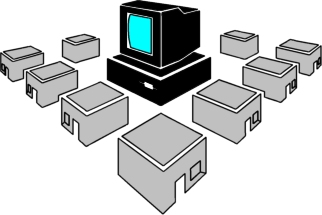
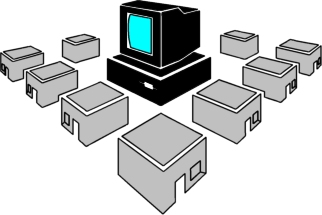
 Leatherman or Swiss Army Knife or similar - $10 to $60 - When you forget the toolbox in a car or back at the office, one of these handy little devices can save the day - especially when opening those thoroughly sealed platic containers.
Leatherman or Swiss Army Knife or similar - $10 to $60 - When you forget the toolbox in a car or back at the office, one of these handy little devices can save the day - especially when opening those thoroughly sealed platic containers.
 Malware Bytes - FREE to 24.95 - www.malwarebytes.org - It seems to me most products simply don't work work. This is one of the few products I've found that I've actually seen work.
Malware Bytes - FREE to 24.95 - www.malwarebytes.org - It seems to me most products simply don't work work. This is one of the few products I've found that I've actually seen work. BootMaster Partition Recovery
- $30 to $80 - bootmaster.filerecovery.biz
- A less expensive competitor to Partition Table Doctor above, BootMaster
Partition Recovery runs off a boot disk whereas Partition Table Doctor
is a Windows program that can be run from BartPE-based boot CDs.
BootMaster Partition Recovery
- $30 to $80 - bootmaster.filerecovery.biz
- A less expensive competitor to Partition Table Doctor above, BootMaster
Partition Recovery runs off a boot disk whereas Partition Table Doctor
is a Windows program that can be run from BartPE-based boot CDs.
 ReImage - $13.90 (in 10 pack) to $149 monthly - www.reimage.com - Online service that can analyze and repair many registry, corruption, and malware issues with Windows XP systems. At the time of inclusion on this list, it only supports XP systems. The monthly plan includes reports while the individual and multi-pack subscriptions offer undo capabilities that, if the process is unsuccessful, "refund" your incident with the undo. In my experience, it usually helps and probably in two out of three instances, it will completely resolve the issues.
ReImage - $13.90 (in 10 pack) to $149 monthly - www.reimage.com - Online service that can analyze and repair many registry, corruption, and malware issues with Windows XP systems. At the time of inclusion on this list, it only supports XP systems. The monthly plan includes reports while the individual and multi-pack subscriptions offer undo capabilities that, if the process is unsuccessful, "refund" your incident with the undo. In my experience, it usually helps and probably in two out of three instances, it will completely resolve the issues.