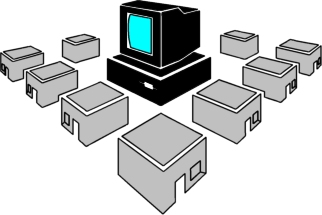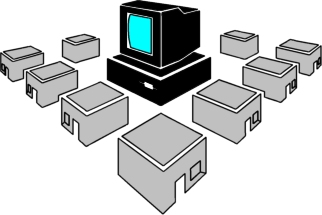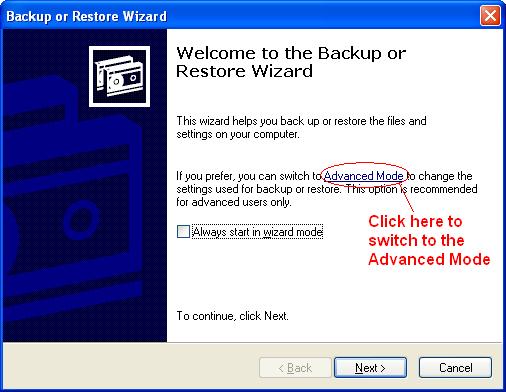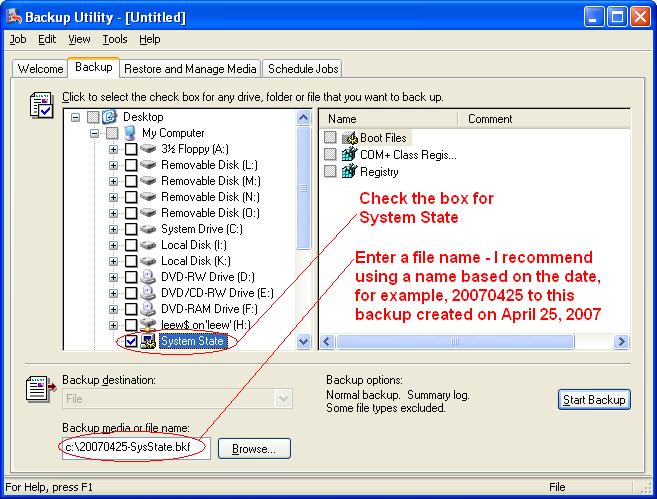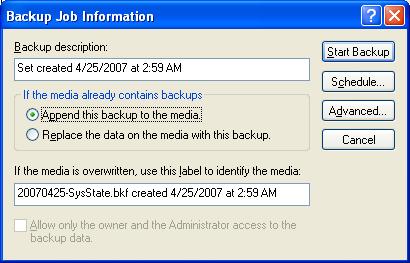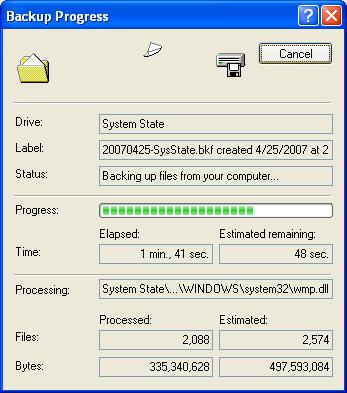How to Perform a System State Backup
If you discover any links that no longer work or have questions and/or comments
about this page, my site, or me, please contact
me.
Contents
- What Is A System State Backup
- How do I Perform a System State Backup?
- Can Other Programs Perform System State Backups?
- What is NOT included in the System State?
- Related Links
- Disclaimer
What is a System State Backup?
Since the release of Windows 2000, a system state backup properly backs up
Windows Registry and critical system files. If the server is also a domain controller,
the system state includes Active Directory information.
System State Backups are done using the built-in Windows Backup Utility, sometimes
referred to as NTBackup. This utility replaces the NT4 and earlier RDISK command
that created an Emergency Repair Disk (ERD).
Before making any significant changes to your systems I recommend backing up
your system state. In addition, it's also a good idea to create System State
backups on a regular basis, especially for your servers. Regular System State
backups should be done to your typical backup media, however those made before
system updates, can be made to a file on the local hard disk.
How do I Perform a System State Backup?
- Start the backup utility. In all Windows 2000 and 2003 Server versions as
well as XP Professional, the Backup utility can be found in your Start Menu,
Programs, Accessories, System Tools. As a shortcut, you can select Run from
the start menu, type NTBACKUP, and click ok. (Note: Windows XP Home does not
install backup by default, but it can usually be found on your Windows XP
home CD - reference Microsoft
KB Article 302894.
- When backup programs open, you may be greeted by a wizard. If so, click
the link to change to the Advanced Mode.
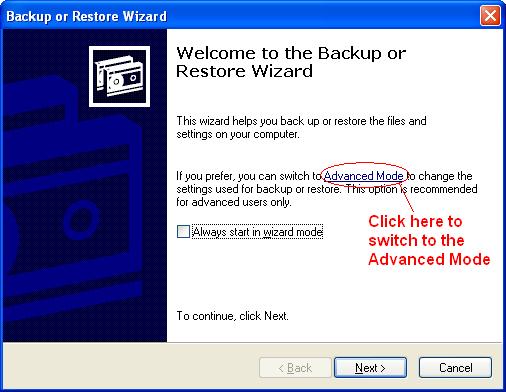
- Once the Backup Program is the Advanced (non-Wizard) mode, select the Backup
tab. Check the checkbox for the System State and provide a name for the backup
file.
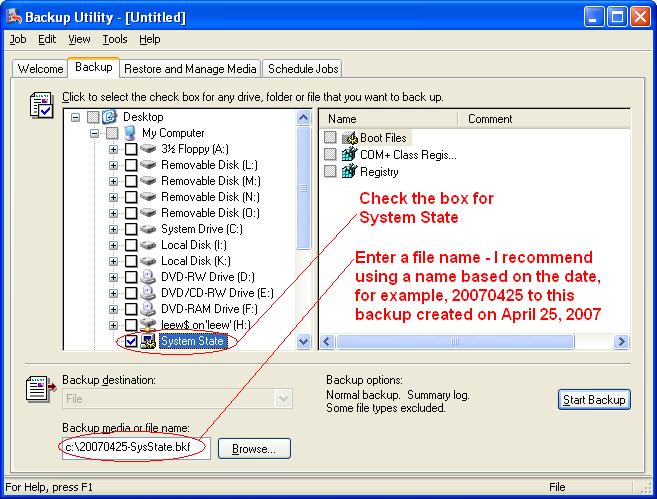
- Once you have provided a file name and selected the System State data as
the data you want to backup, click the Start Backup button. A new dialog will
appear. (see below). I generally leave the Backup Description and label set
as is. I also leave the option to append or replace set to append (when saving
to a file, any time the file name doesn't exist, the file will be created
so it doesn't matter which option is chosen).
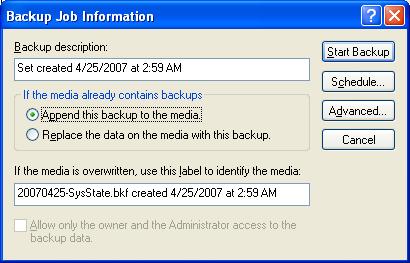
- Click the Advanced button to set advanced options, specifically, the verify
option. Once advanced is selected, click OK. All other options can be left
as is.
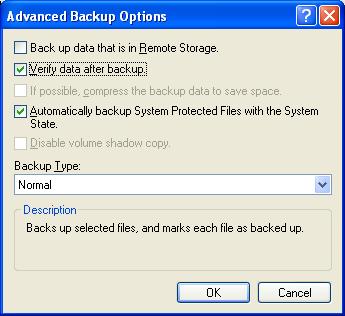
- With the Verify option selected, you are returned to the Backup Job Information
dialog (see picture from Step 4). Click on the Start Backup button and the
backup will begin. The process takes between two and ten minutes in most cases
and the size of the backup can vary from a little over 200 MB to roughly 700
MB for most workstations and small servers. However, the upper limit can be
much higher if you have a large organization in a backup that includes Active
Directory data. The images below show a System State backup in progress followed
by the verify in progress.
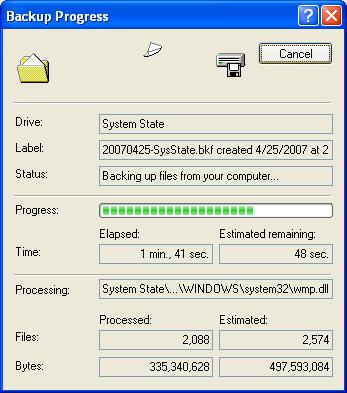

- When the backup completes, you will be shown a dialog similar to the image
below.
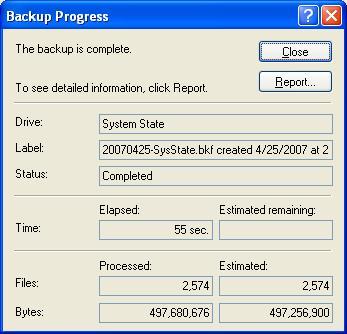
- It's always a good idea to look at the log and make sure nothing occurred
that needs your attention. Below is a sample of the log from a System State
backup.
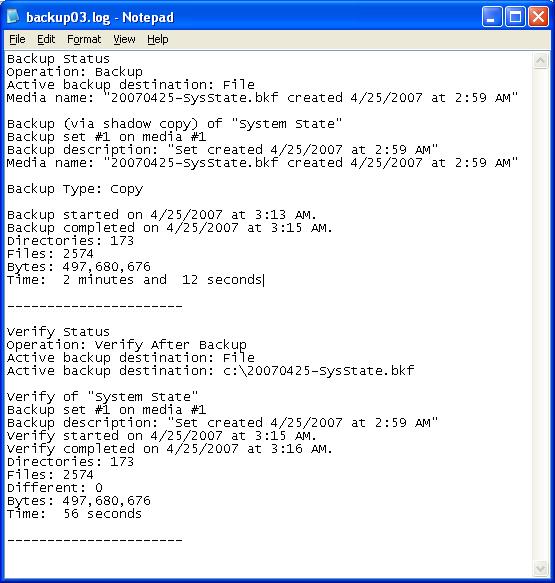
- Once you have reviewed the log, you can click close on the Backup Progress
dialog (see image in step 7). Then you can close the backup program itself.
Can Other Programs Perform System State Backups?
Yes, some other backup programs can properly backup a System State. Both Symantec
Backup Exec and Brightstor Arcserve can provide Backups of your System State
data. However, many small, third party utilities do not offer this ability.
If you're not concerned with backing up your system so you can recover it from
failure, then these programs may work great for you. If recovery of the system
is a requirement, then you'll need more elaborate programs or to rely on the
built in backup tool.
What is NOT included in the System State?
Some things of note that are not backed up by system state backups include:
- Microsoft SQL, MSDE, and SQL Express Databases
- Exchange Information Stores
- Third Party Databases and Configurations not stored in Active Directory
The images above were taken from the Windows XP version of the Backup Utility.
While there are some differences between versions, Windows 2000, 2003, and XP
should be substantially the same when performing a system state backup.
Related Links
Disclaimer
The information provided here is as accurate as possible, but still may contain
errors. Use of the information provided is entirely at your own risk.
You may copy the content of the page in whole or in part provided you include
a link directly back to this page.
Last Modified: April 30, 2007